by
DE Web Works
| Mar 22, 2025
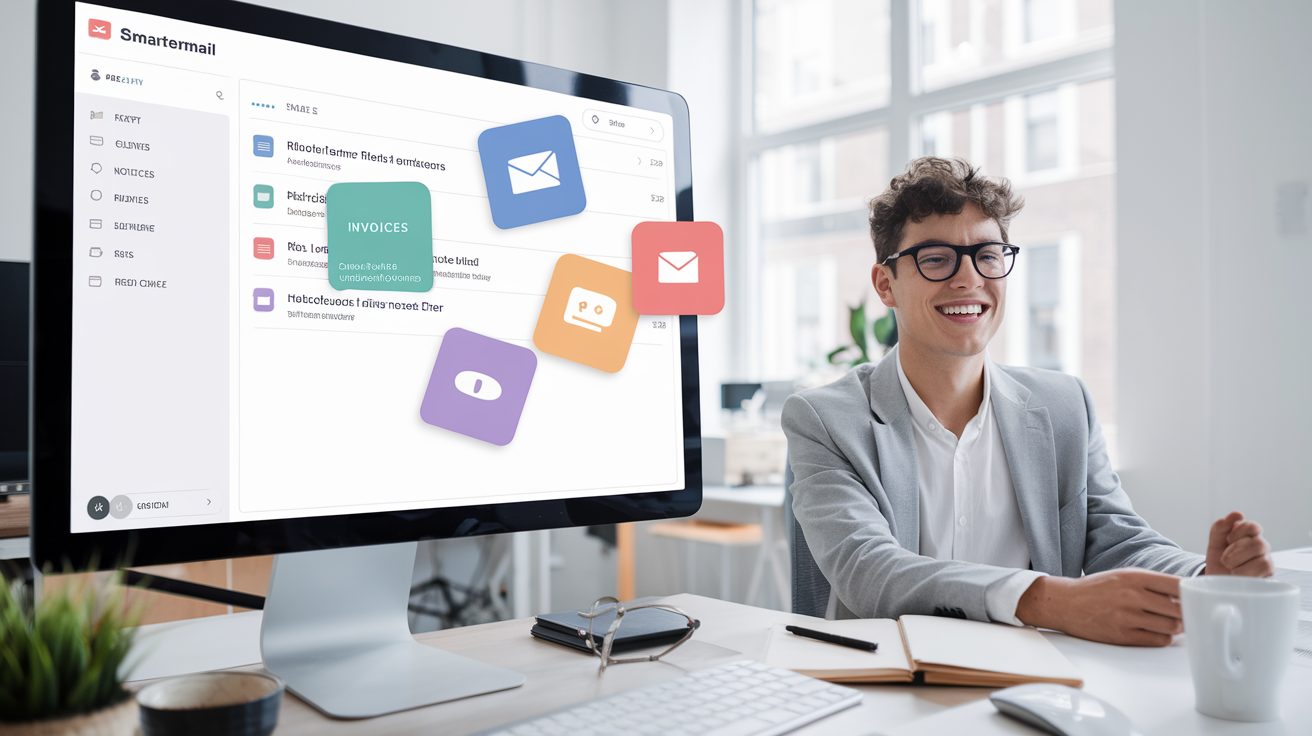
SmarterMail Users, Meet Your New Favorite Time-Saver: Email Rules
Let’s be honest—your inbox probably needs a little TLC. If you’re getting bombarded with notifications, newsletters, and those "quick question" emails that somehow spiral into full-blown projects... we get it.
But here’s the good news: SmarterMail has a built-in way to keep your inbox clean and your head clear. 🧠✨
They’re called Content Filters (SmarterMail’s version of rules), and they’re your new best friend.
What Are SmarterMail Rules (a.k.a. Content Filters)?
In SmarterMail, Content Filters are customizable rules that automatically handle incoming emails based on the criteria you set.
Think of them like digital assistants:
“Hey SmarterMail, every time I get a billing email, move it to my ‘Invoices’ folder.”
Or
“Mark all messages from Bob in accounting as high priority (because Bob always needs a quick reply 😅).”
Why Your Business Should Be Using Them
Whether you're a team of 3 or 30, setting up SmarterMail rules can help you:
✅ Cut the clutter and avoid missing important emails
✅ Reduce stress and save time
✅ Stay focused on what actually matters
✅ Keep personal, client, and system emails organized automatically
No more inbox overload. Just good vibes and a clean digital workspace. 🙌
How to Create Email Rules in SmarterMail
Here’s how to set up your first content filter in just a few clicks:
Log in to your SmarterMail webmail account
Click the Settings link under the More menu at the top
Under Settings, select Content Filtering
Click the New Filter button
Give your filter a name like "Client Emails" or "Tech Notifications"
Choose your conditions (like sender, subject line, or keywords)
Set your actions (move to folder, forward, delete, etc.)
Hit Save, and you’re done!
Now SmarterMail’s handling the grunt work, and your inbox is already looking happier 🎉
Smart Rule Ideas for Small Businesses
📬 “Move emails from contact forms into a ‘Leads’ folder”
📊 “Send anything from [email@domain.com] to your operations manager”
🔔 “Filter system alerts or monitoring emails into a ‘Tech’ folder”
👩💼 “Flag high-priority client messages for follow-up”
🕒 “Auto-delete newsletters older than 7 days”
Pro Tip: Layer Your Filters
You can create multiple rules that work together. For example:
✅ Move client emails → 🏷️ Flag them → 🧾 Send a copy to your CRM email address
SmarterMail doesn’t mind. It just follows your lead.