by
DE Web Works
| Mar 22, 2025
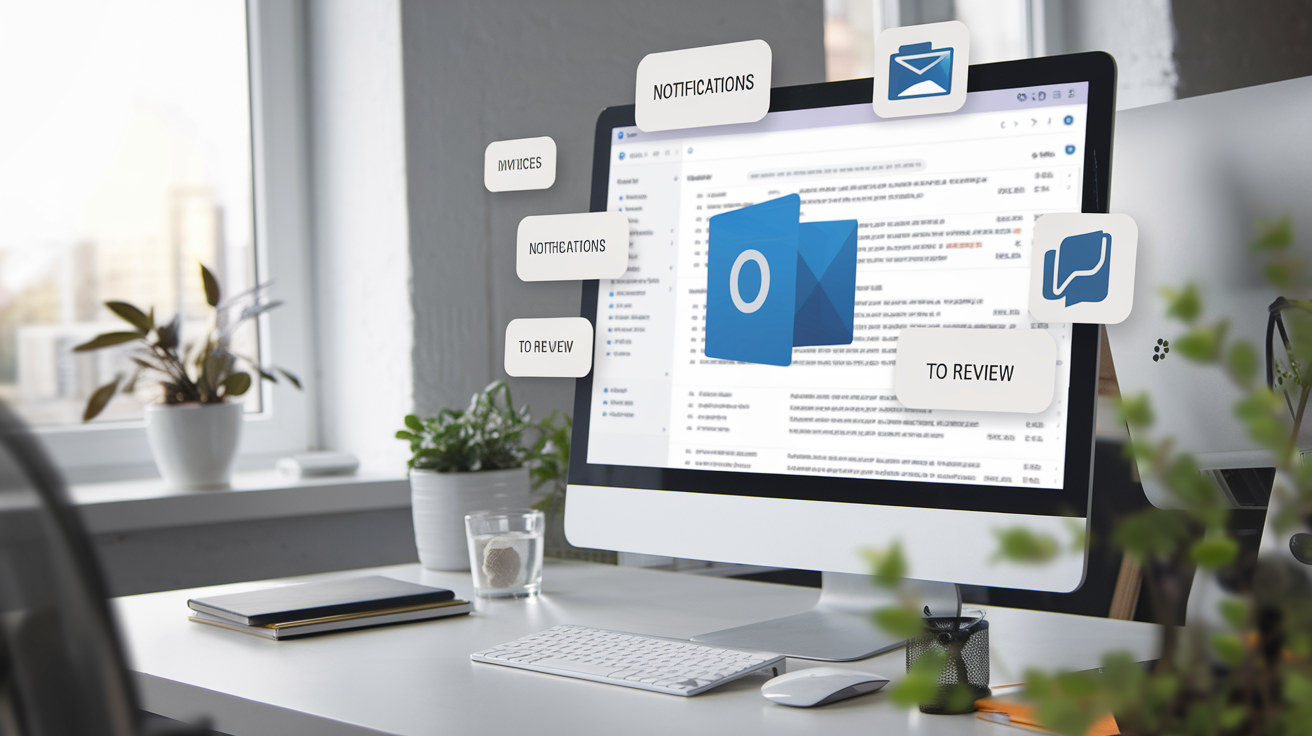
Tired of Email Overload? Let Outlook Do the Heavy Lifting!
If your inbox feels like it’s constantly yelling at you—pinging with meeting invites, software notifications, and way too many "just checking in" emails—it might be time to tame the chaos.
Lucky for us, Microsoft Outlook comes with a little-known superpower: Rules.
No, not the boring kind of rules. We’re talking about automatic email-sorting magic that keeps your inbox neat without you lifting a finger. ✨
What Are Outlook Rules?
Outlook rules are custom instructions you set up to automatically take action on incoming emails. That might mean:
Moving all software notifications to a folder
Sending invoices straight to accounting
Highlighting client emails so you never miss one
Once you set a rule, Outlook follows it—every time. Like a well-trained assistant 💼
Why Small Businesses Love Outlook Rules
Time is money, especially when you’re wearing 10 hats. Using rules can:
✅ Cut down on email distractions
✅ Make sure you don’t miss high-priority messages
✅ Keep your inbox clutter-free
✅ Help your team stay organized
And the best part? You set it once and forget it. Let Outlook do its thing while you do yours.
How to Create an Outlook Rule (It’s Easier Than You Think)
In Outlook Desktop App:
Right-click the email you want to base a rule on.
Hover over "Rules" and click "Create Rule…"
Choose your conditions (like emails from a certain sender or with specific words in the subject).
Pick what happens (move to folder, mark as read, etc.)
Click OK — and boom, you’re in business.
Want to Get Fancy?
Go to File > Manage Rules & Alerts for more advanced options, like:
Rule Ideas for Small Biz Pros
Here are some smart rule ideas to try out:
📩 “Move all billing emails to the ‘Invoices’ folder”
🧾 “Send emails from QuickBooks straight to accounting”
🛠️ “Filter IT notifications into a ‘Tech Updates’ folder”
🧑💼 “Flag any email from VIP clients”
📆 “Automatically categorize calendar invites”
Final Tip: Review Your Rules Every Few Months
Your email habits (and team structure) might change, so give your rules a quick tune-up from time to time. It’s like spring cleaning… but for your inbox!